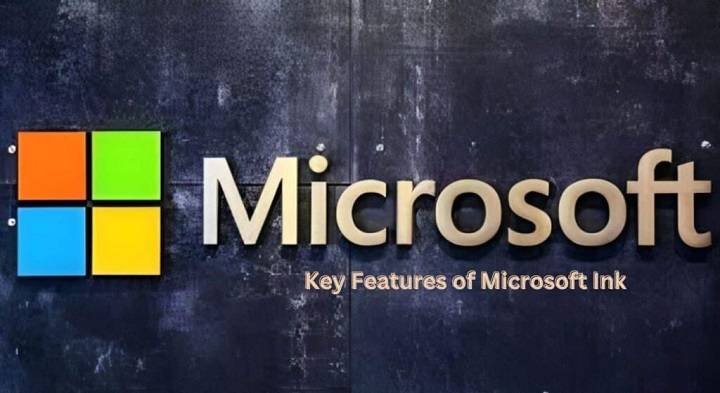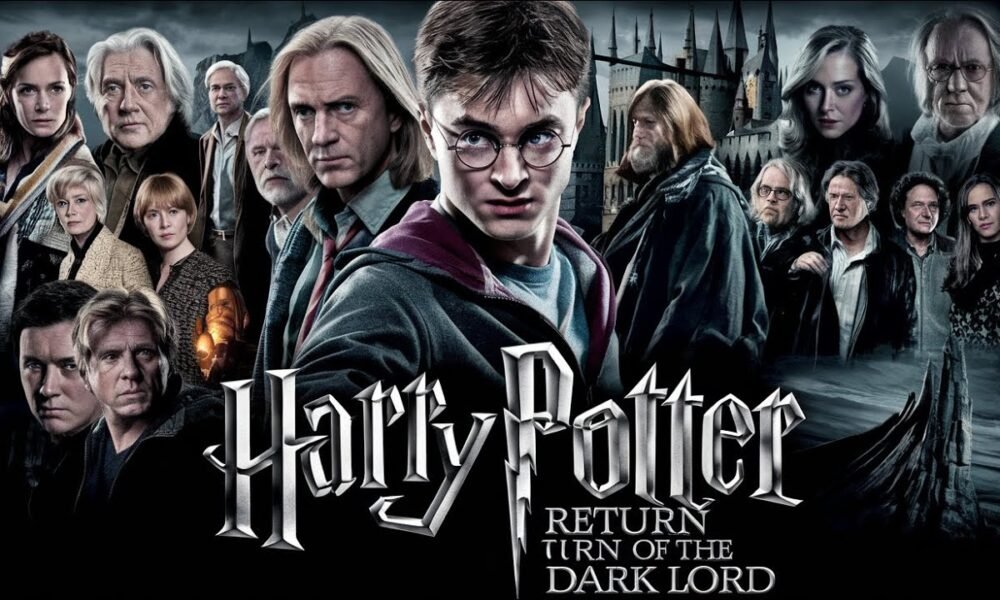Introduction
Microsoft Ink is a versatile feature designed to enhance your digital experience, enabling users to write, draw, annotate, and interact more naturally with their devices. Integrated into Microsoft’s suite of products like Windows 10/11, Office apps, and other creative tools, Microsoft Ink is an indispensable tool for professionals, creatives, and students alike.
In this article, we will explore everything you need to know about Microsoft Ink, its features, specifications, compatibility, and how it revolutionizes the way you engage with your devices.
What is Microsoft Ink?
Microsoft Ink is a digital pen and ink tool built into Microsoft’s ecosystem, transforming the way you interact with your devices. It allows users to write and draw on their screen, making it perfect for tasks such as sketching, annotating documents, and signing forms digitally.
Initially designed to work with a stylus or touchscreen, Microsoft Ink has evolved into a robust tool for improving user productivity and creativity. It’s seamlessly integrated into Windows 10/11, the Microsoft Office suite, and other apps, making it accessible to a wide range of devices.
Why Choose Microsoft Ink?
- Enhanced Creativity: Ideal for artists, designers, and creative professionals, Microsoft Ink allows for precise and free-flowing drawing and writing. It can be used in a variety of applications like Microsoft Whiteboard, OneNote, and PowerPoint.
- Productivity Boost: By enabling users to annotate emails, PDFs, and even websites, Microsoft Ink offers a simple and intuitive way to provide feedback without needing to type.
- Natural Writing Experience: Whether you’re taking notes or jotting down ideas, Microsoft Ink offers a natural writing experience that mimics pen and paper. The tool can recognize handwriting, making it easier to convert handwritten notes into text.
- Multiple Device Compatibility: Microsoft Ink is compatible with a range of devices such as tablets, 2-in-1 laptops, and Surface devices, making it adaptable for users on the go.
Features of Microsoft Ink
Here are the key features of Microsoft Ink that make it stand out:
- Handwriting Recognition: Microsoft Ink comes with handwriting recognition, allowing users to convert their written words into typed text. This feature is available across various Microsoft apps like OneNote and Word.
- Inking Tools: Users have access to various ink tools such as pens, highlighters, and erasers. You can adjust the thickness, opacity, and color of your ink, giving you full control over your annotations and drawings.
- Smart Shapes and Rulers: For those who need precision, Microsoft Ink includes features like smart shapes (automatically turning your freehand shapes into perfect circles, squares, etc.) and a ruler for straight lines.
- Screen and Document Annotation: Annotate screenshots, documents, and web pages directly with the digital pen. You can highlight text, add comments, or draw diagrams with ease.
- Real-Time Collaboration: Microsoft Ink allows real-time collaboration, especially useful for remote teams. You can annotate shared documents and presentations simultaneously, which is ideal for group projects.
- Integration with Microsoft Office: Whether you’re using Word, PowerPoint, or Excel, Microsoft Ink is fully integrated into these programs, allowing users to add personalized comments, draw diagrams, and annotate charts.
Microsoft Ink Compatibility
Microsoft Ink works on various devices that support stylus input or touchscreens. Here’s a breakdown of compatibility:
| Device Type | Compatibility | Supported Features |
|---|---|---|
| Windows Tablets | Full compatibility | Inking tools, screen annotations, handwriting recognition |
| Surface Pro / Surface Book | Full compatibility with Surface Pen | Full suite of Ink tools, handwriting recognition, smart shapes |
| 2-in-1 Laptops (e.g., HP, Dell) | Compatibility with touch screen and stylus | Handwriting, annotation, drawing tools |
| Touchscreen Monitors | Full compatibility with stylus input | Inking, annotations, smart shapes |
| Smartphones (select models) | Limited compatibility with apps | Basic annotations and drawing with supported apps |
Microsoft Ink Specifications
| Specification | Details |
|---|---|
| Supported Operating Systems | Windows 10, Windows 11 |
| Pen Input Devices Supported | Surface Pen, Wacom pens, and other styluses compatible with Windows |
| Handwriting Recognition | Yes (Converts handwritten text to digital text) |
| Customization | Adjustable pen size, color, opacity, and more |
| Applications Supported | OneNote, Word, PowerPoint, Microsoft Whiteboard, Edge, PDF Annotator, etc. |
| Supported Devices | Tablets, Surface devices, 2-in-1 laptops, touchscreen monitors |
| Collaboration | Real-time collaboration through Microsoft 365 apps |
How to Use Microsoft Ink
- Set Up Your Device: Ensure your device supports stylus input or has a touchscreen.
- Choose Your Ink Tool: Open an app that supports Microsoft Ink (e.g., OneNote or PowerPoint), and select the pen tool from the toolbar.
- Start Writing or Drawing: Write your notes or draw shapes on the screen using your stylus or finger. Adjust the thickness and color as needed.
- Annotate Documents: In applications like Word or PDF readers, open a document and use the ink tools to highlight, comment, or draw directly on the document.
- Convert Handwriting to Text: After writing, select the handwriting and use the “Ink to Text” feature to convert your handwritten notes into digital text.
Advantages of Microsoft Ink for Business Users
- Increased Efficiency: Annotate, mark up documents, and collaborate in real-time, reducing the time spent on back-and-forth communications.
- Professional Presentations: Use inking tools in PowerPoint to draw attention to key points during presentations, making your slides more engaging.
- Seamless Collaboration: With the integration of Microsoft 365, teams can work together using shared notes and documents, improving productivity and streamlining workflows.
Advantages of Microsoft Ink for Creatives
- Precision and Flexibility: Artists and designers benefit from precise pen input, customizable tools, and the ability to create digital sketches with ease.
- Access to Creative Apps: Microsoft Ink works seamlessly with apps like Microsoft Whiteboard and Surface apps for creative professionals, enhancing the digital design experience.
- Enhanced Prototyping: Design and prototype ideas in real time, allowing for quick feedback and revisions.
Microsoft Ink on Surface Devices
Surface devices are designed with Microsoft Ink in mind, offering a premium experience for users who want the most from their digital pen. The Surface Pen offers features such as tilt detection, pressure sensitivity, and low latency, which makes it ideal for digital artists and business professionals alike.
Surface devices also integrate Microsoft Ink into the operating system, allowing you to annotate documents directly from the lock screen or take screenshots to mark up.
Frequently Asked Questions (FAQ)
- Can I use Microsoft Ink without a stylus?
- Yes! Microsoft Ink is touch-enabled, so you can use your finger to write and draw on touchscreen devices.
- Which devices are best for using Microsoft Ink?
- The best devices for Microsoft Ink are those with a touchscreen and stylus support, such as Surface devices, Windows tablets, and select 2-in-1 laptops.
- Can I use Microsoft Ink on my smartphone?
- While Microsoft Ink works on some smartphones, it’s best optimized for devices with larger screens and stylus support, such as Surface devices.
- How do I convert handwritten text to digital text?
- After writing your notes, select the handwriting and choose the “Ink to Text” option to convert your handwriting into digital text.
- Is Microsoft Ink free?
- Microsoft Ink is included with Windows 10 and 11, but some advanced features may require a subscription to Microsoft 365.
Conclusion
Microsoft Ink represents a significant leap forward in how we interact with digital devices, whether for professional, educational, or creative use. With its seamless integration across the Microsoft ecosystem, it makes note-taking, drawing, annotating, and collaborating more intuitive and efficient. The combination of handwriting recognition, customizable tools, and real-time collaboration sets it apart as one of the most powerful inking solutions available today.
Whether you’re a business professional, student, or artist, Microsoft Ink offers a comprehensive suite of tools to enhance your productivity and creativity. With support for a wide range of devices and applications, it’s the perfect tool for those who want to unlock the full potential of digital note-taking and design.